| Tutorial: GettingStarted with VisualStudio 9 (2008) |
|
 In this tutorial I will only explain how to setup VisualStudio 9 (2009) Express Edition but not the code of the getting started tutorial. If you also want to learn something about the code in this example please read the first tutorial: "GettingStarted with Code::Blocks". Because I have the german version of VisualStudio the example images can look different to yours but I will explain in detail which fields need to be filled. You can download the latest VisualStudio version at microsoft.com. Download and install VisualStudio (although this tutorial is about VisualStudio 2008 a newer version should also be usable for this tutorial). After installing the IDE we can start with creating a new project. Go in the menu to "File"/ "New"/ "Project...". Create a new "Empty project" and enter the project name e.g. "GettingStarted" and Project folder e.g. "C:\Program Files\SoftPixelEngine\help\tutorials\". Be aware of that the project name is used to create a new folder in the specified project folder. i.e. the final directory is (in our example) "C:\Program Files\SoftPixelEngine\help\tutorials\GettingStarted\". Here is an example image:
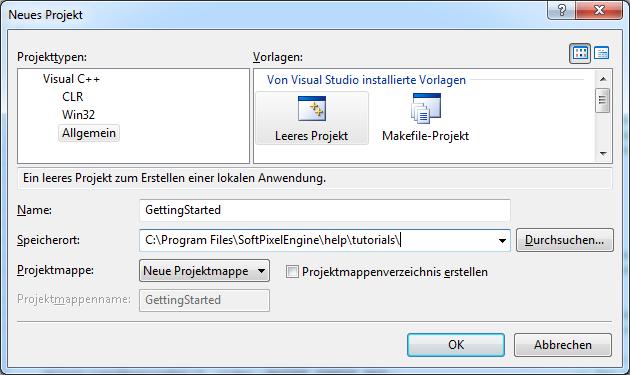 And now we already start with the project configuration or rather setting its properties. Go in the menu to "Project"/ "Properties" or make a right mouse click at the project in the list on the left side and click "Properties". There go in the left tree list to "Configuration properties"/ "C/C++"/ "General". The first thing in the right list should be the additional include directories. We set one directory to the include folder of the SDK. By the way: be sure you have "Release" (or "Active(Release)") selected in the "Configuration" at the top because we want the full performance. If you are developing and testing a program use the "Debug" configuration. Here is an example image:
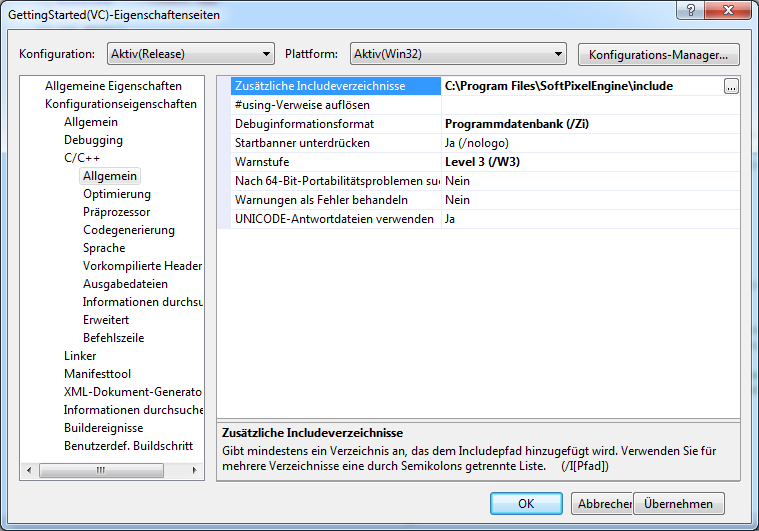 Then go to "Configuration properties"/ "Linker"/ "Input". There we set the first entry for "Additional Dependencies" to the "SoftPixelEngine.lib" in the "lib\Win32-vc\" folder of the SDK e.g. "C:\Program Files\SoftPixelEngine\lib\Win32-vc\SoftPixelEngine.lib". Here is an example image:
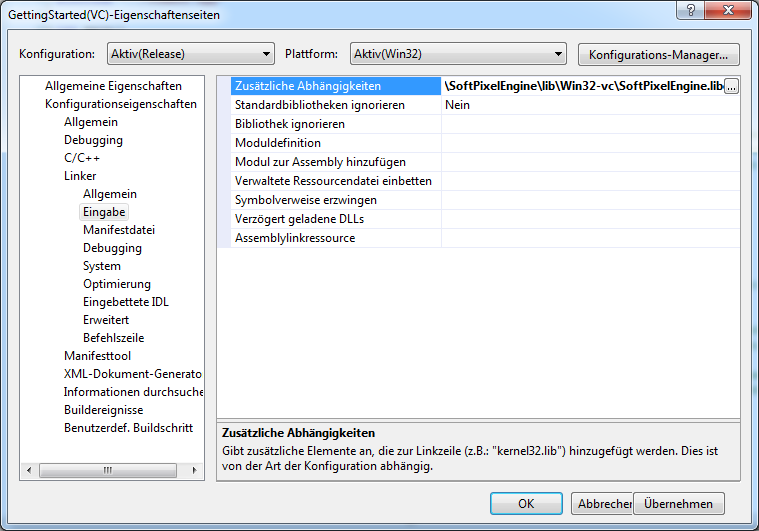 Now we are finish with setting up the IDE and we can create and add the "main.cpp" file (For information about the code look at the first tutorial). Make a right click at the project on the left side at "Add" and "Existent element..." (or "Available element...") and choose the "main.cpp" file. That's about it ;-). Now you should be able to compile the program by pressing "F9" (with default configuration of VisualStudio) and then pressing the play button in the toolbar. If you have questions please join our community. |


